Rockchip Firmware Upgrade Guide for Linux users
Here is Ugoos Rockchip Firmware Guide for Windows Host PC.
Rockchip provides a command line utility named "upgrade_tool" under Linux, which support flashing of both update.img and partition images.
In addition, we have two choices with regard to open source tools:
- rkflashtool https://github.com/linux-rockchip/rkflashtool
- rkflashkit https://github.com/linuxerwang/rkflashkit
Both of them only support flashing partition images, not update.img. rkflashtool is a command line tool, and flashkit has a nice and easy to use GUI with command line support lately added.
If you use Upgrade Tool:
There is no need to install device driver. Just connect the device and host PC.
Download Linux_Upgrade_Tool, and install it to host filesystem:
tar xf Linux_UpgradeTool_v1.2.tar.gz
cd Linux_UpgradeTool_v1.2
sudo mv upgrade_tool /usr/local/bin
sudo chown root:root /usr/local/bin/upgrade_tool
Flash update.img:
sudo upgrade_tool uf update.img
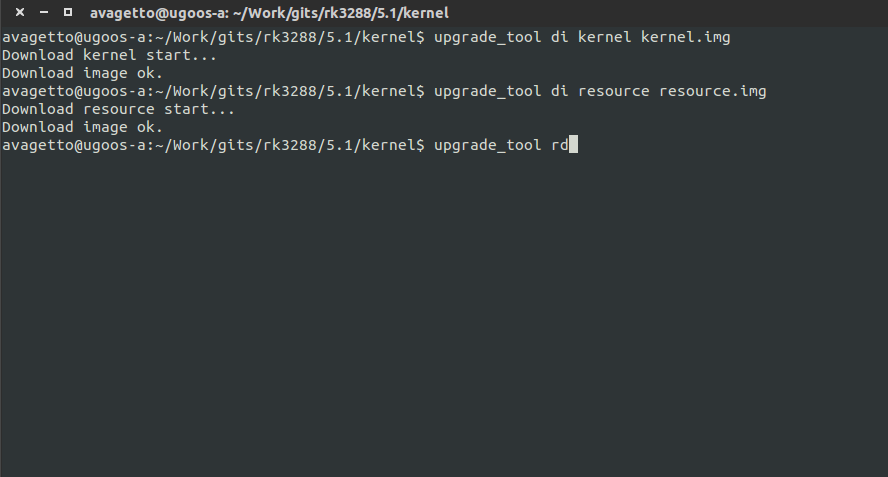
Flash partition images:
sudo upgrade_tool di -b /path/to/boot.img
sudo upgrade_tool di -k /path/to/kernel.img
sudo upgrade_tool di -s /path/to/system.img
sudo upgrade_tool di -r /path/to/recovery.img
sudo upgrade_tool di -m /path/to/misc.img
sudo upgrade_tool di resource /path/to/resource.img
sudo upgrade_tool di -p paramater # flash parameter
sudo upgrade_tool ul bootloader.bin # flash bootloader
If errors occur due to flash problem, you can try to low format, or erase the flash:
upgrade_tool lf # low format flash
upgrade_tool ef # erase flash
Following instruction is for rkflashkit utility.
Install:
sudo apt-get install build-essential fakeroot
git clone https://github.com/linuxerwang/rkflashkit
cd rkflashkit
./waf debian
sudo apt-get install python-gtk2
sudo dpkg -i rkflashkit_0.1.2_all.deb
GUI:
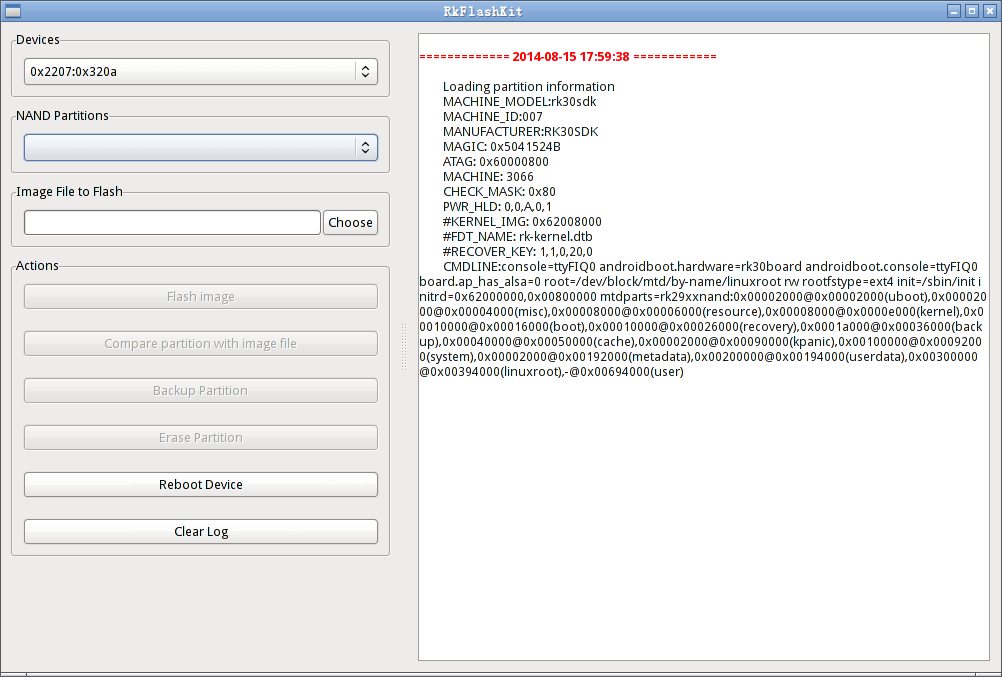
sudo rkflashkit
Command line:
$ rkflashkit --help
Usage:[args] [ [args]...]
part List partition
flash @Flash partition with image file
cmp @Compare partition with image file
backup @Backup partition to image file
erase @Erase partition
reboot Reboot device
For example, flash device with boot.img and kernel.img, then reboot:
sudo rkflashkit flash @boot boot.img @kernel.img kernel.img reboot
See the example above, which is really handy to flash multiple images then reboot device in one command, especially good for developers who will compile and flash kernel again and again.
Find us:
Comment(S) (0)
Recomended items
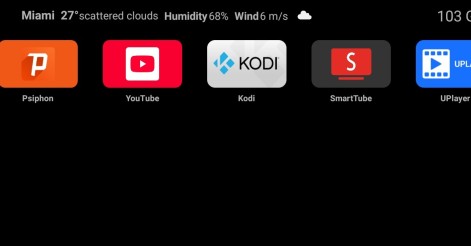
Ugoos Team keeps updating it's own Android Launcher The Ugoos ULauncher is a custom home screen launcher developed by Ugoos for their Android TV boxes. It's designed to replace the standard, often cluttered, launcher that comes ...

Ugoos AM8 Family and SK1 now have ability to run Android 14. IMPORTANT: Currently, mentioned devices can get Android 14 using the AML Burning Tool with all users data been erased only. AM8 Family v.2.0.1 Android 14 https://mega.nz/file/qk ...

IMPORTANT UPDATE: Android TV 12 rollback can't be performed! We're releasing the beta version of the ATV 14 firmware for the Ugoos SK2. Ugoos SK2 ATV 14 beta: https://mega.nz/file/m8kgVLQA#miHWFfqWjVSOQRf544_XHA7teRooRX-rjYIKGSfao ...

This month Ugoos has been released two new devices: Ugoos AM9 and X5M PRO AM 9 is a next-generation device. Amlogic S905x5 CPU enhanced capabilities include following improvements: a 6nm manufacturing process and advanced ...
