Firmware Upgrade Guide for Amlogic devices
BEFORE START
What you need:
Image file
Host PC
USB OTG Cable
Supported host OS: Windows XP (32/64bit) Windows 7 (32/64bit) Windows 8 (32/64bit) Windows 10 (32/64bit)
ATTENTION!
If you download OTA zip package there are two ways how update your device: via Android (list below main firmware guide) or via recovery.
If you download full firmware (zip file contains img file this guide and usb burning tool) please read following instructions.
TIP
USB Burning tool is common firmware for Amlogic SoC
1. You need to download the firmware archive. You should be sure, that using current firmware fits for your device otherwise it could cause harmful consequences.
2. Unpack zip archive. In directory, you can find firmware file “img” and USB_Burning_Tool_v2.0.5.15.
3. Installing USB_Burning_Tool_v2.0.5.15. During installation, you should allow to install additional drivers for amlogic devices detection.
4. Run and Change to English language in menu
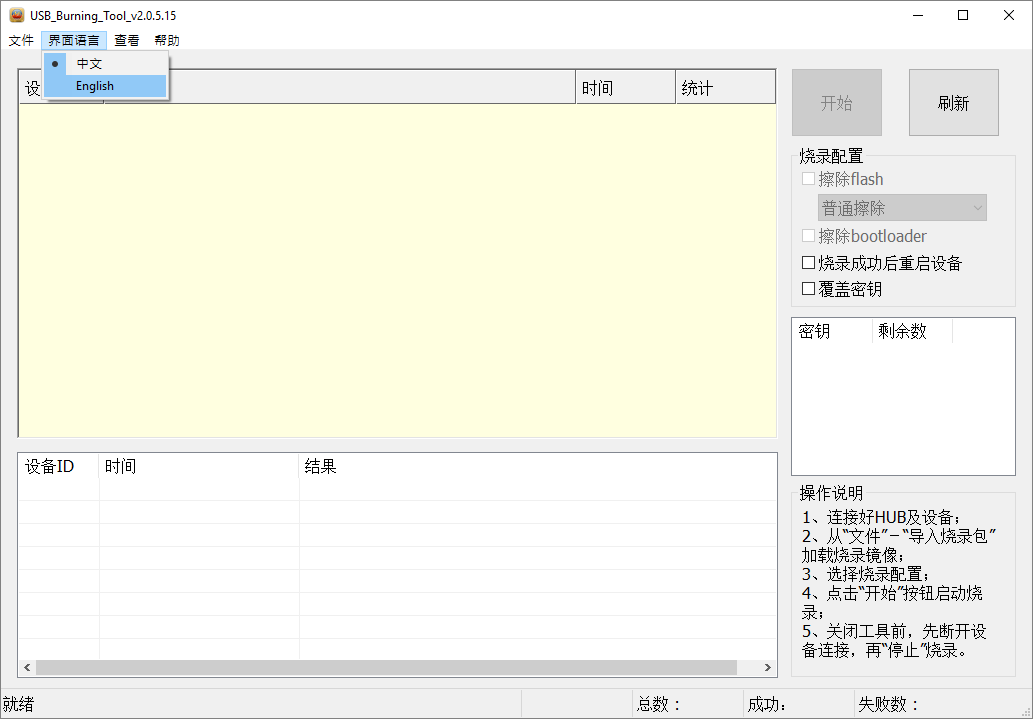
5. Open firmware file (File-Import Image) and press start.

6. Connect device to PC via otg usb using usb A type cable. Device turns on automatically.
7. When PC detects device, reflashing starts automatically. If it has not happened, you should check amlogic drivers in device manager and repeat it’s installing.
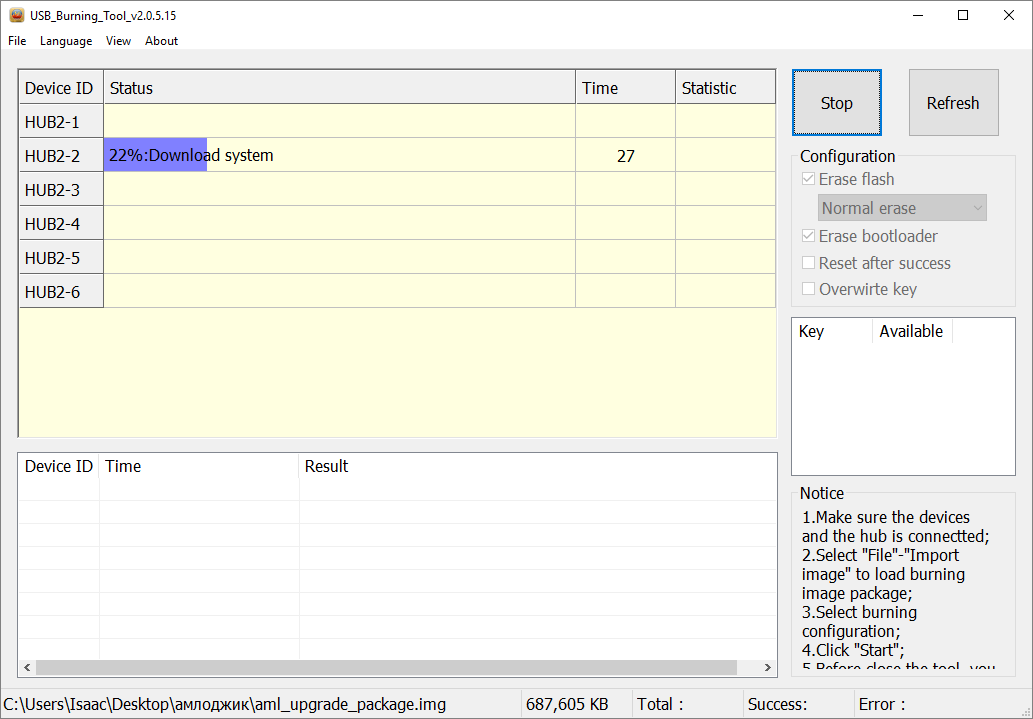
8. After reflashing device you should see “result: burning successful” message and disconnect device from host PC.
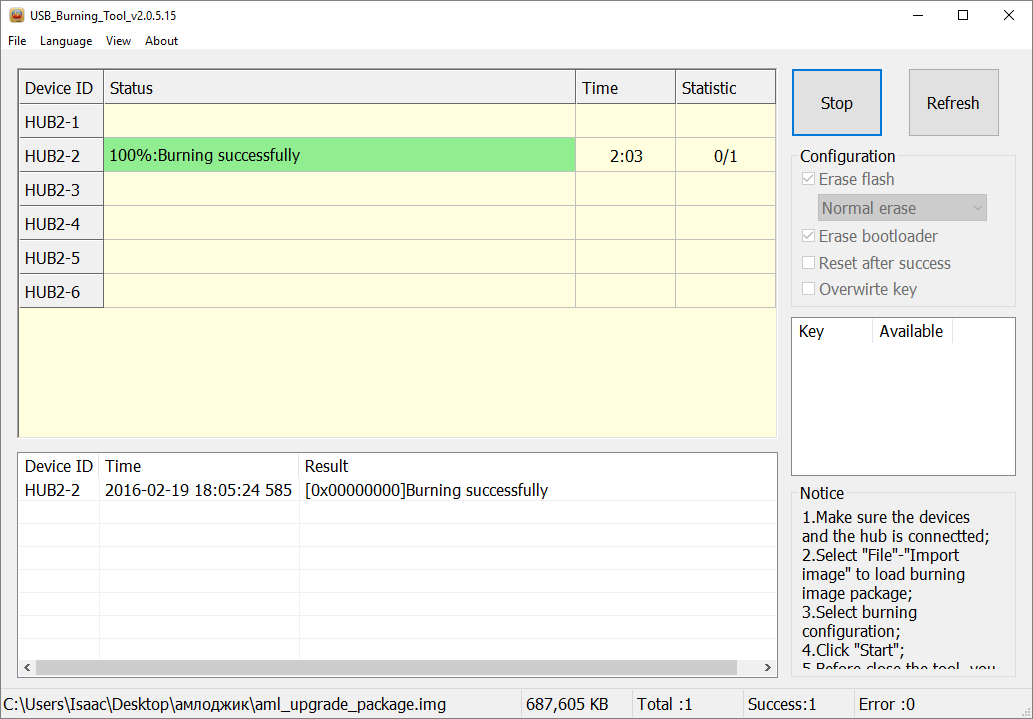
9. Disconnect device from host PC.
OTA FIRMWARE UPGRADE (can be different on NON Ugoos devices)
Installing firmware from Android system:
1. Download the archive with firmware in zip format. Then place downloaded file on flash card or usb flash drive. Plug sd/flash card in device.
2. Start device, run settings, then about:
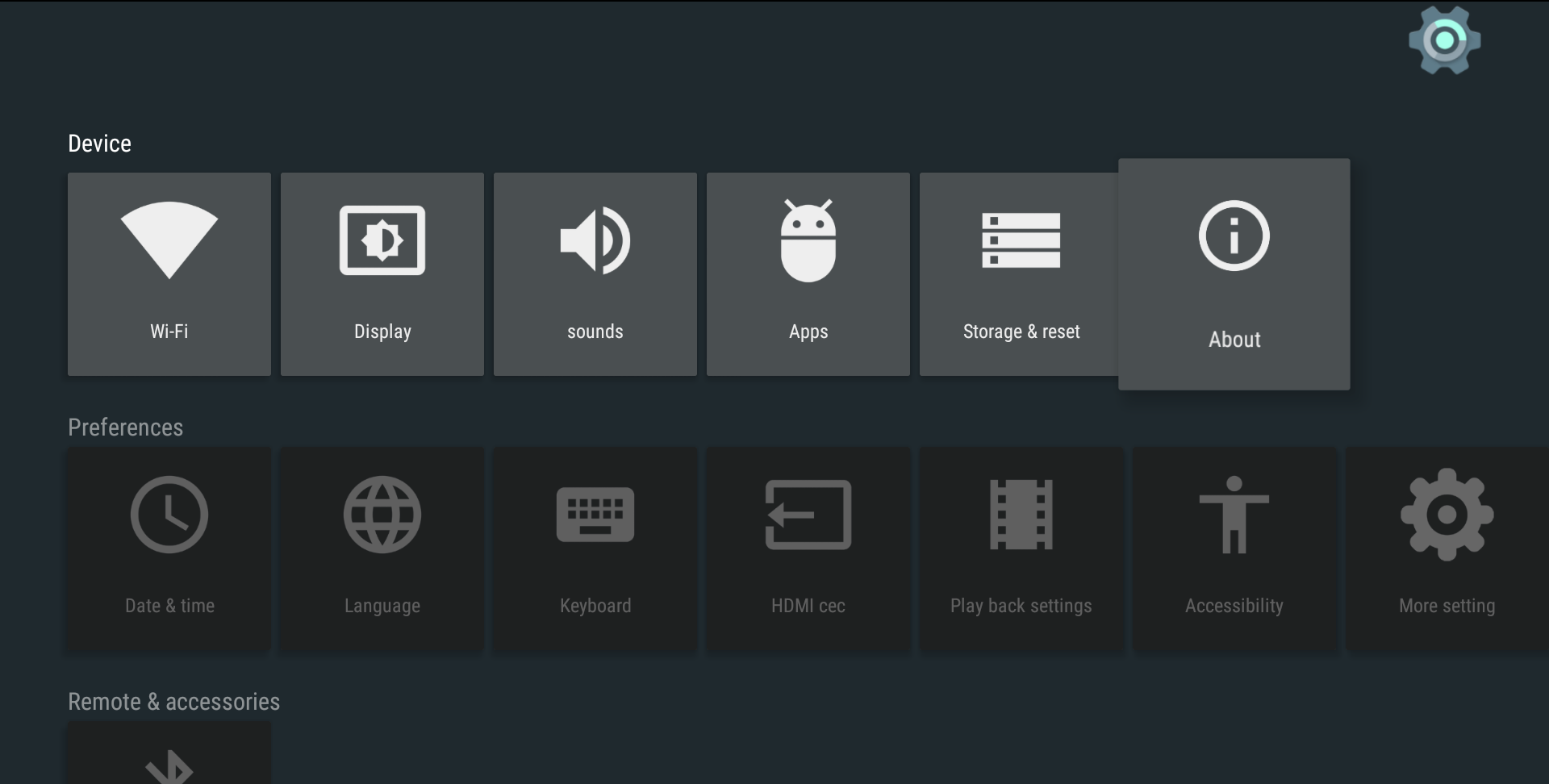
3. Run system update:
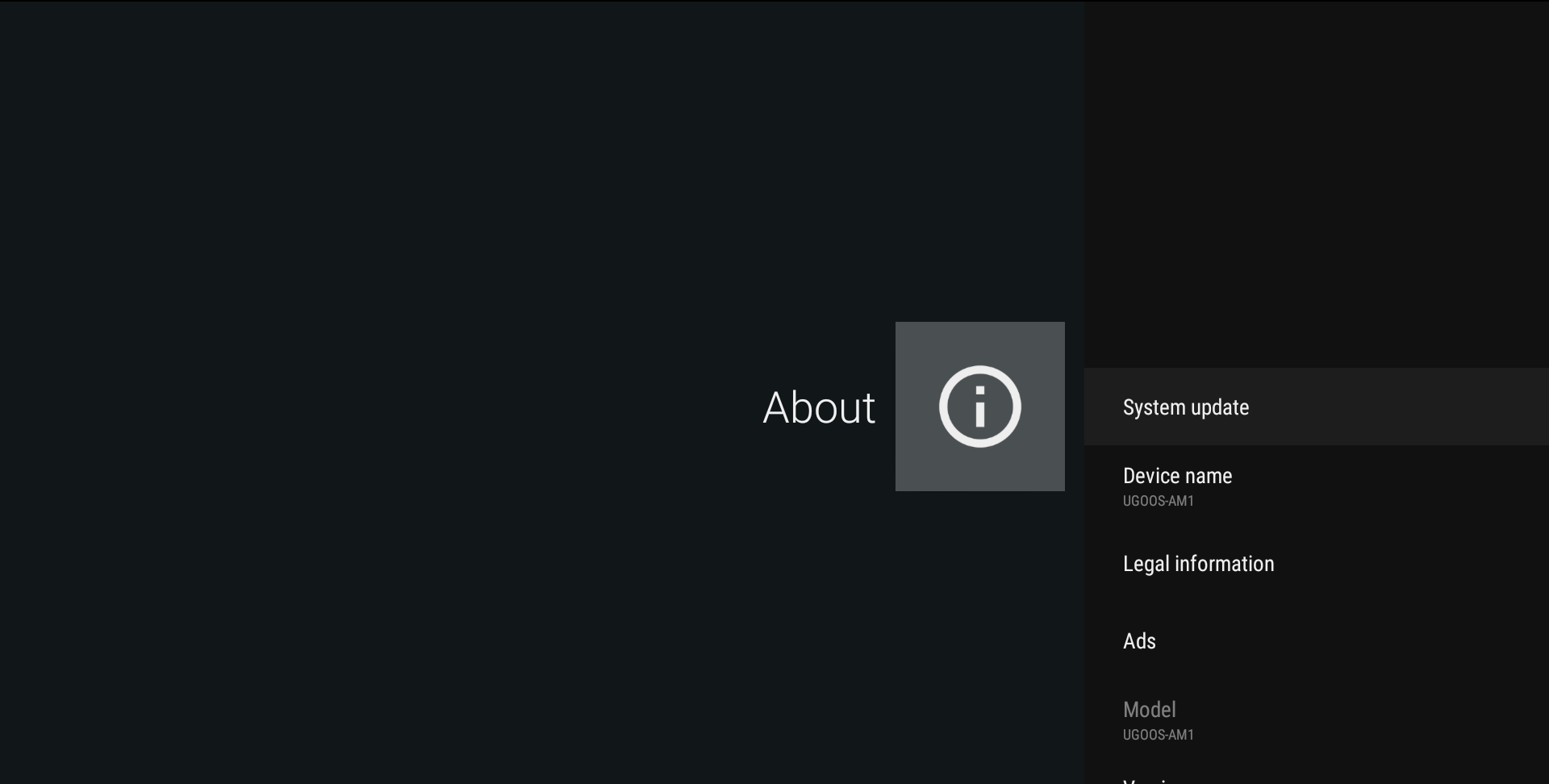
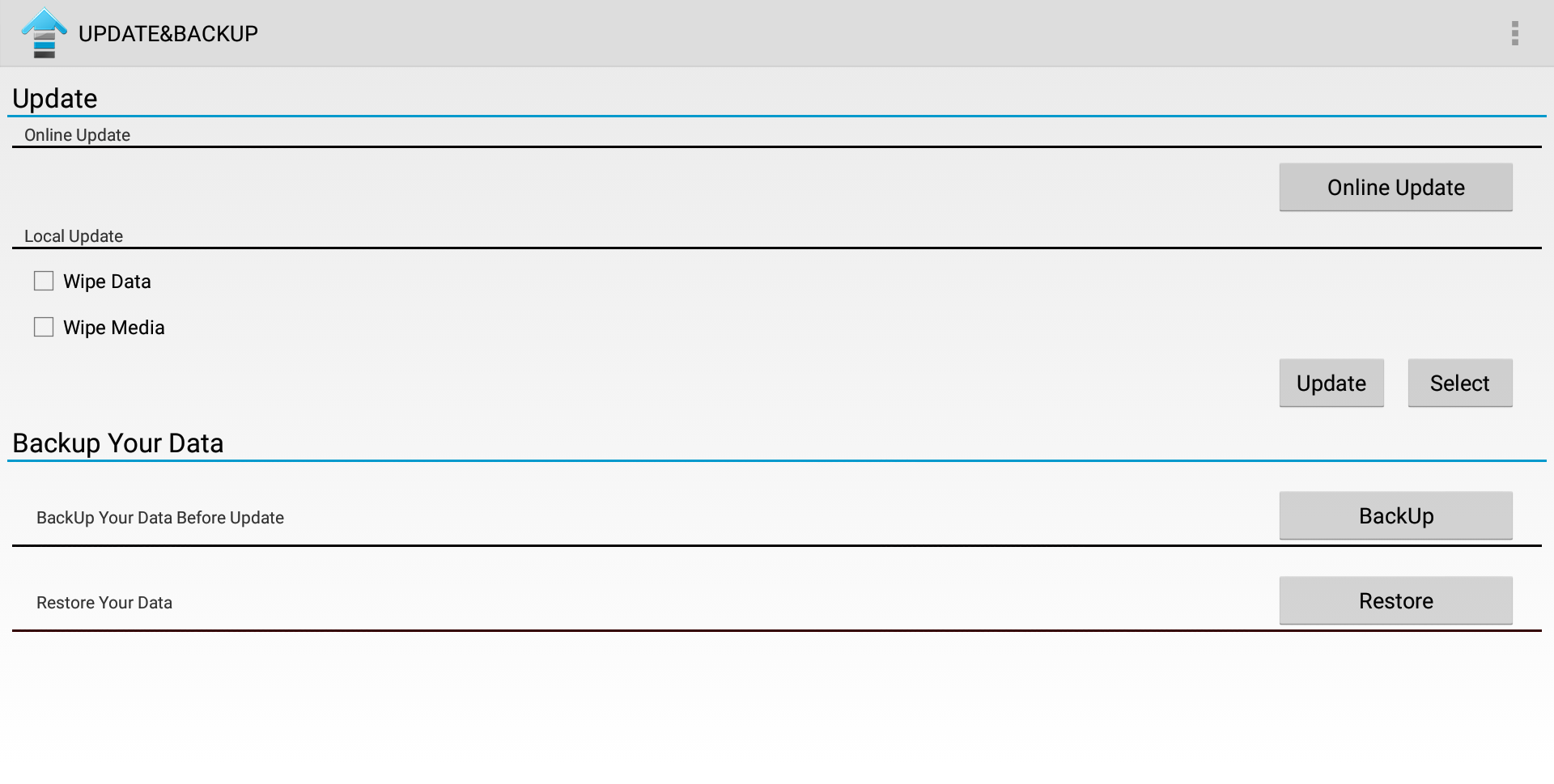
4. In “Local update” menu press “select” button and choose the update zip file:
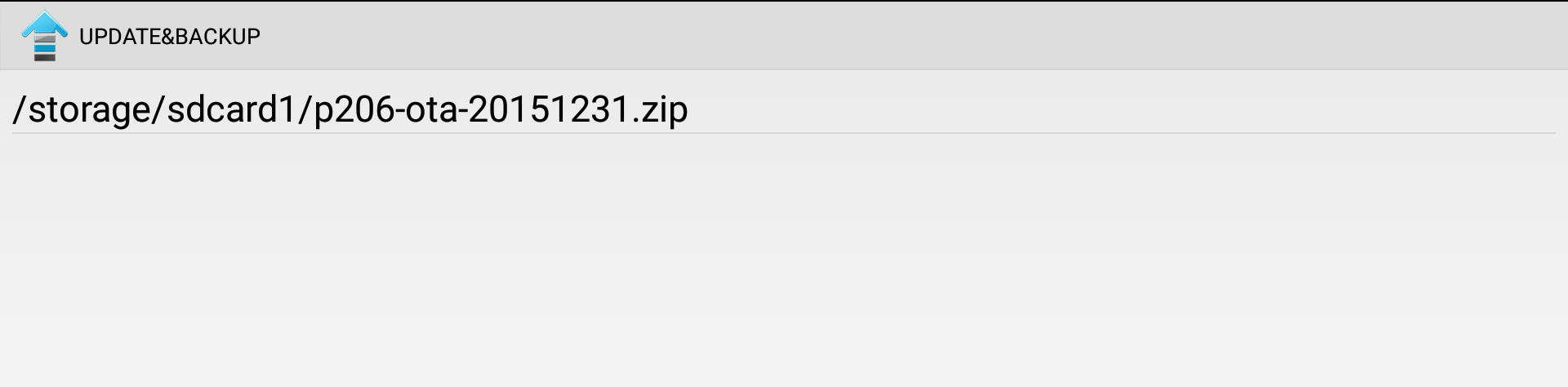
5. Then press update: device reboot and start installing firmware. Do not power off device during installing.
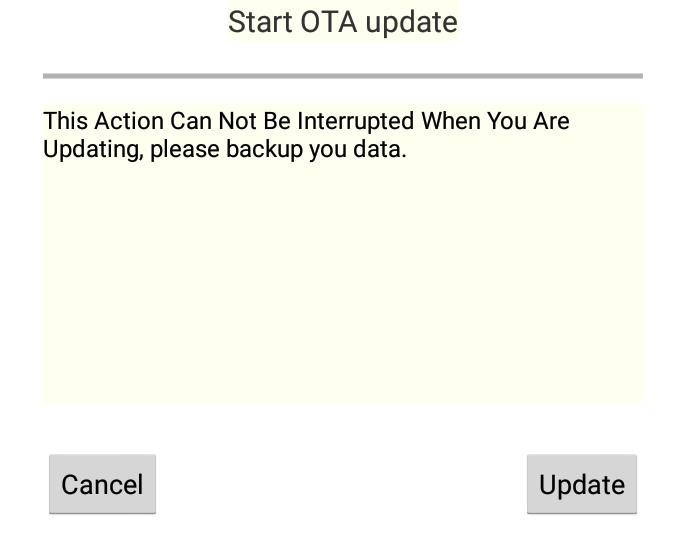
Reflashing firmware from recovery menu:
1. Insert usb flash drive with OTA update package in Box
2. Hold recovery button and turn on the device
3. In recovery menu choose option “update from ext”
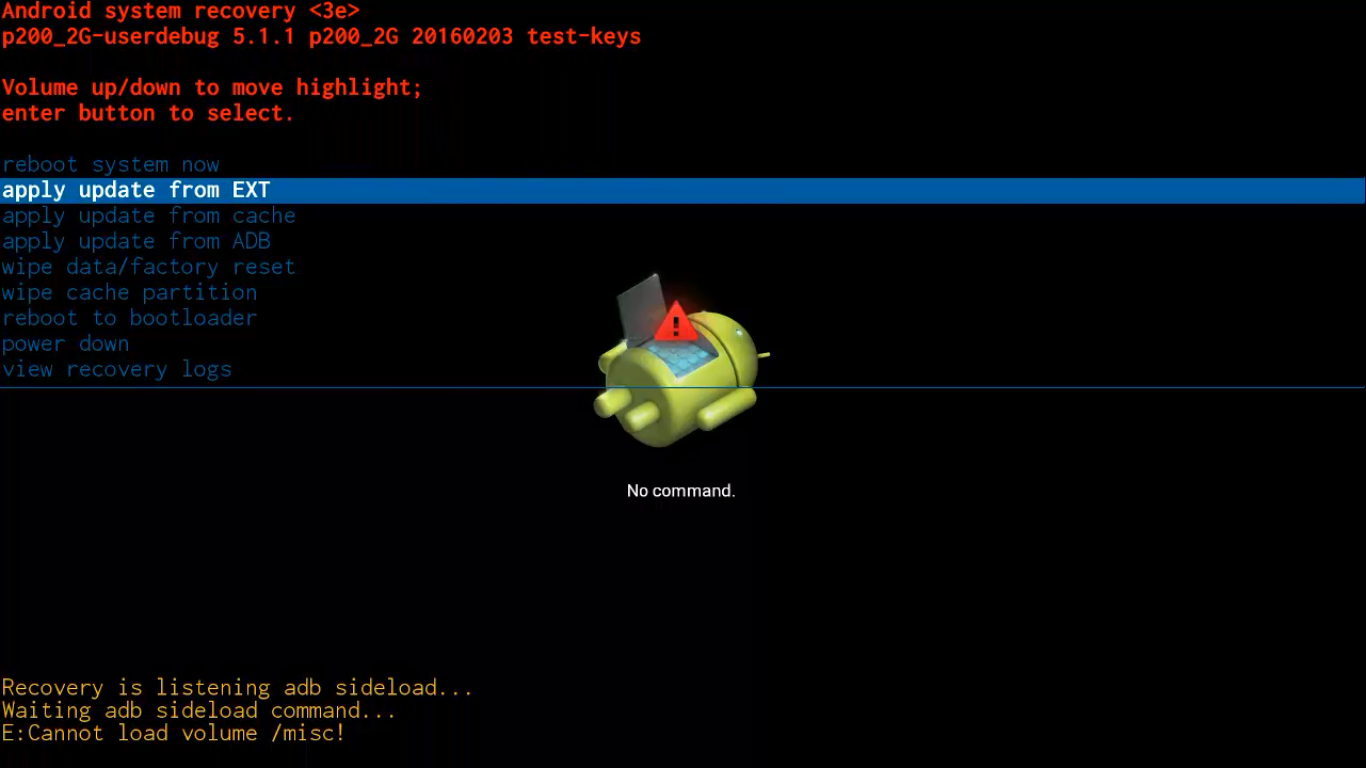
4. System let you choose sd card or usb drive. You should choose udisk.
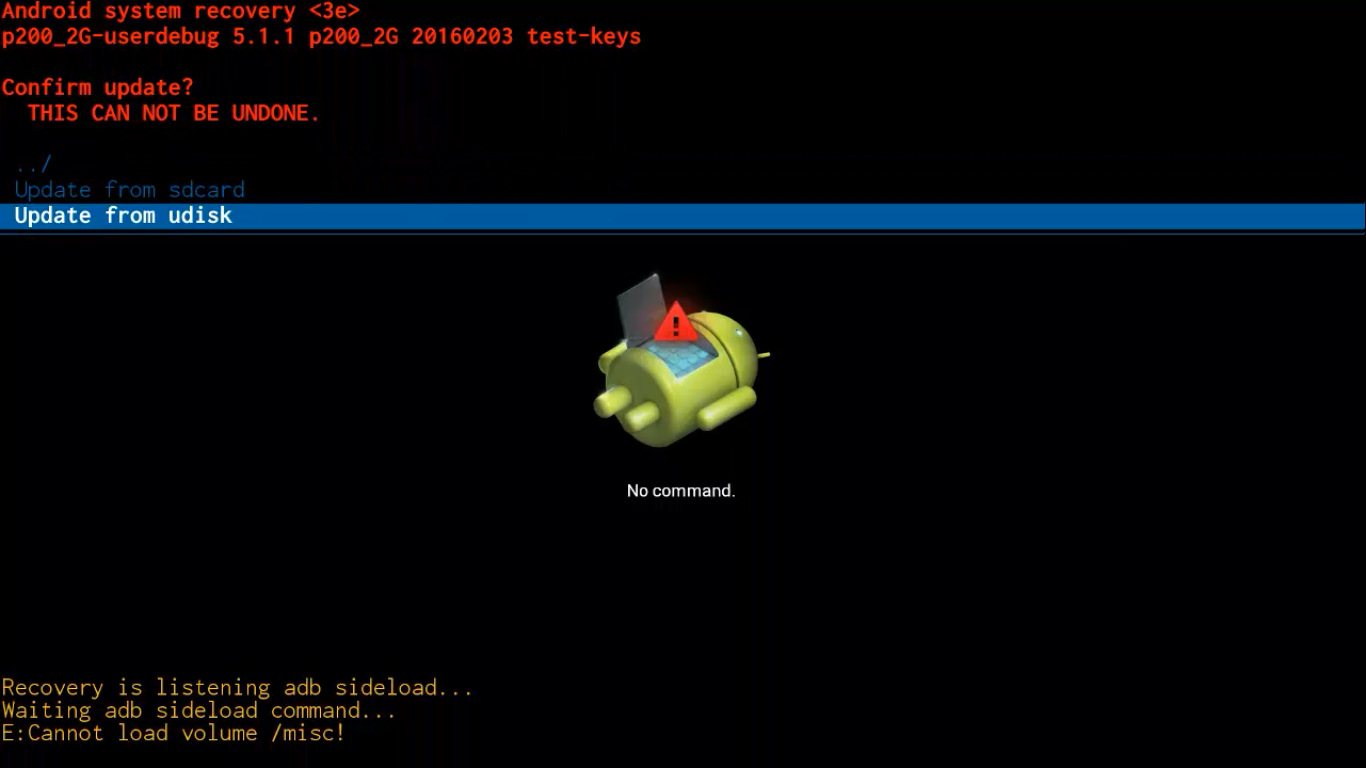
5. Then you choose update zip file previously downloaded on usb drive and system start uploading, checking and installing firmware.
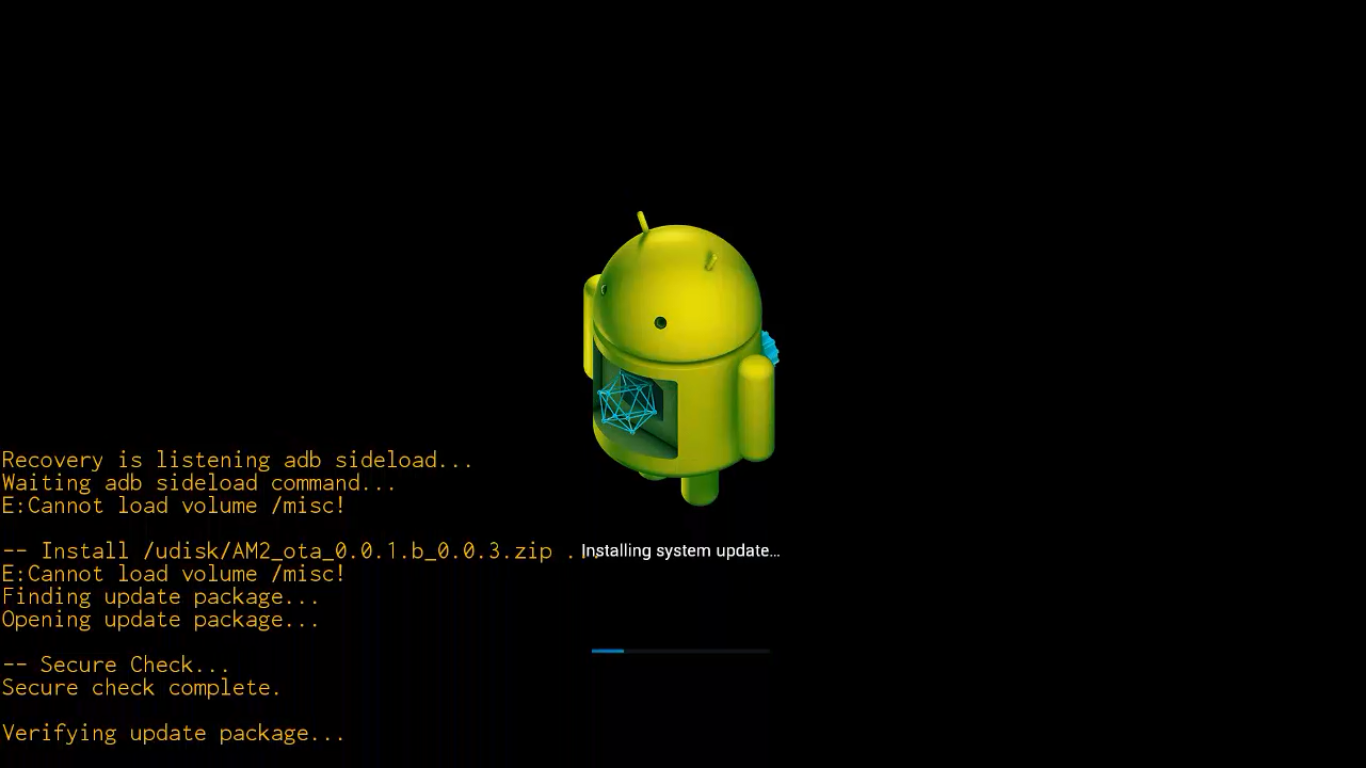
OTG usb ports on Ugoos devices:
Ugoos AM1

Ugoos AM2

Ugoos AM3

If you bricked your device (soft brick):
The easiest way to solve this, without need of short circuit of the NAND pins, is to use Amlogic Bootcard Maker to make a bootable micro SD card with your device stock firmware.
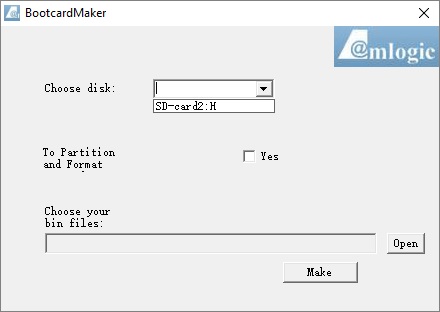
Just upload firmware image on (Micro) SD Card and put it in your device.
You will be able to enter into recovery and the firmware will be flashed automatically. When the TV BOX reboots, remove the micro SD Card, this step is very important, wait 4-5 minutes and the update will completed.
Find us:
Comment(S) (7)
Recomended items
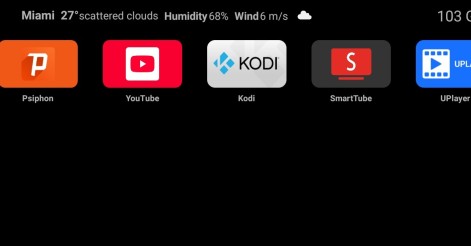
Ugoos Team keeps updating it's own Android Launcher The Ugoos ULauncher is a custom home screen launcher developed by Ugoos for their Android TV boxes. It's designed to replace the standard, often cluttered, launcher that comes ...

Ugoos AM8 Family and SK1 now have ability to run Android 14. IMPORTANT: Currently, mentioned devices can get Android 14 using the AML Burning Tool with all users data been erased only. AM8 Family v.2.0.1 Android 14 https://mega.nz/file/qk ...

IMPORTANT UPDATE: Android TV 12 rollback can't be performed! We're releasing the beta version of the ATV 14 firmware for the Ugoos SK2. Ugoos SK2 ATV 14 beta: https://mega.nz/file/m8kgVLQA#miHWFfqWjVSOQRf544_XHA7teRooRX-rjYIKGSfao ...

This month Ugoos has been released two new devices: Ugoos AM9 and X5M PRO AM 9 is a next-generation device. Amlogic S905x5 CPU enhanced capabilities include following improvements: a 6nm manufacturing process and advanced ...

Comment by mugi | Monday, Jun 20 2016, 05:25PM
Processor : Amlogic Bord Id: at 070tn90 V.1 Brand Device : ADVAN Help me please send address link to download a firmware
Comment by khaled0073 | Saturday, Aug 6 2016, 07:37PM
hello we need run enigma2 on k1 plus
Comment by Mindlery | Tuesday, Feb 14 2017, 11:15PM
5.1 ms8 Want to do firmware upgrade
Comment by hussain | Saturday, Apr 15 2017, 03:10PM
Hi I have a device TX5 PRO that is at least updated Stopped on the red light drive.google.com/file/d/0BxagLwpN5V3uaVo0ZzBJOGtOR1U/view
Comment by Dave | Sunday, Oct 29 2017, 06:14PM
Hi good day , I have an matricom MX2, it’s started to boot with the android “G” logo and its stuck there . It would not boot past that. I tried flashing via SD, however it won’t go into recovery. Any suggestions ?. Thanks
Comment by juan | Friday, Mar 9 2018, 08:04PM
ive tried it but theres a message that says .img file corrupted
Comment by Артем | 19.12.2022
Добрый вечер. X4Q Plus 4G + 64G Android 11 Amlogic S905X4 Smart TV Box не загружается ни откуда. Нужен файл OTA прошивки. Спасибо